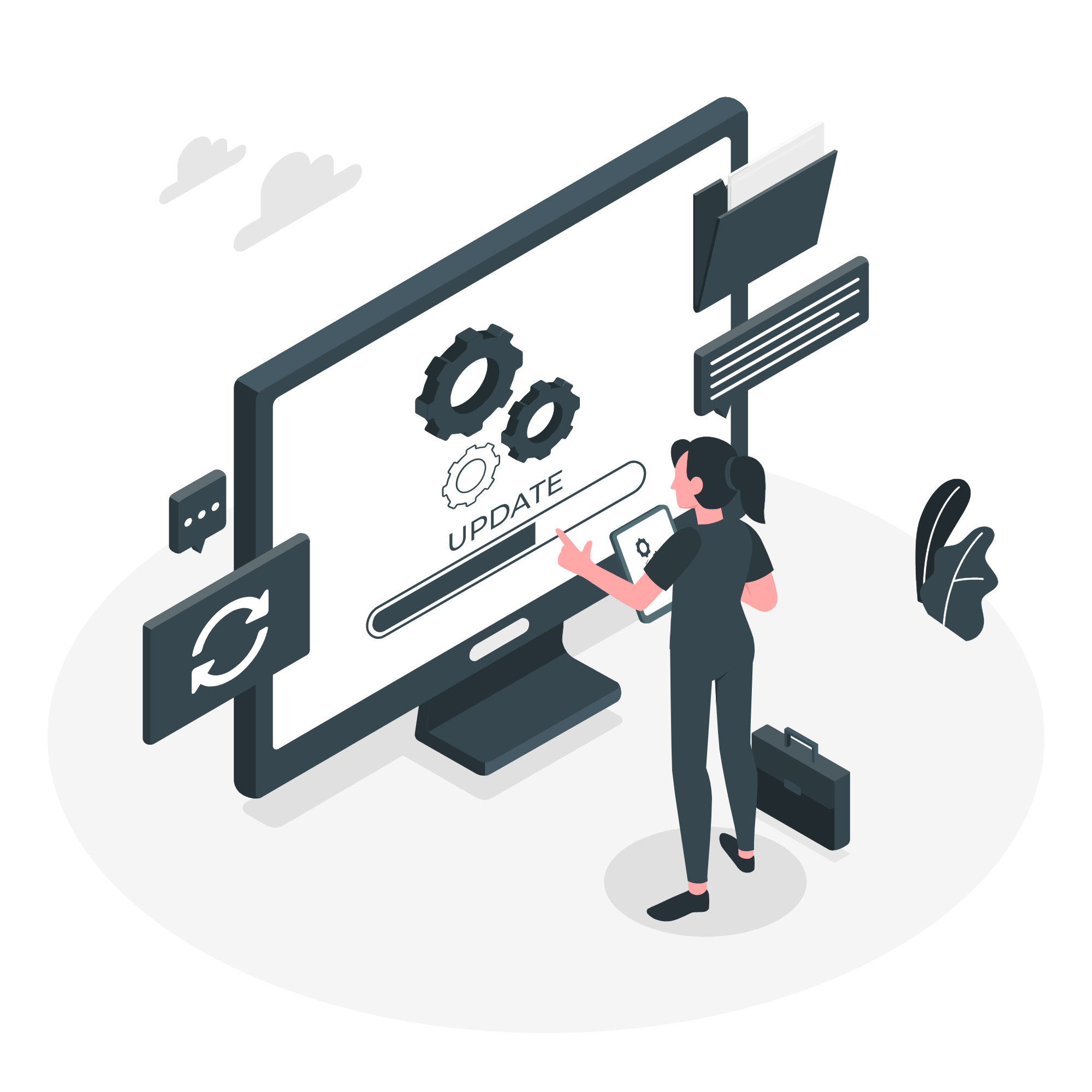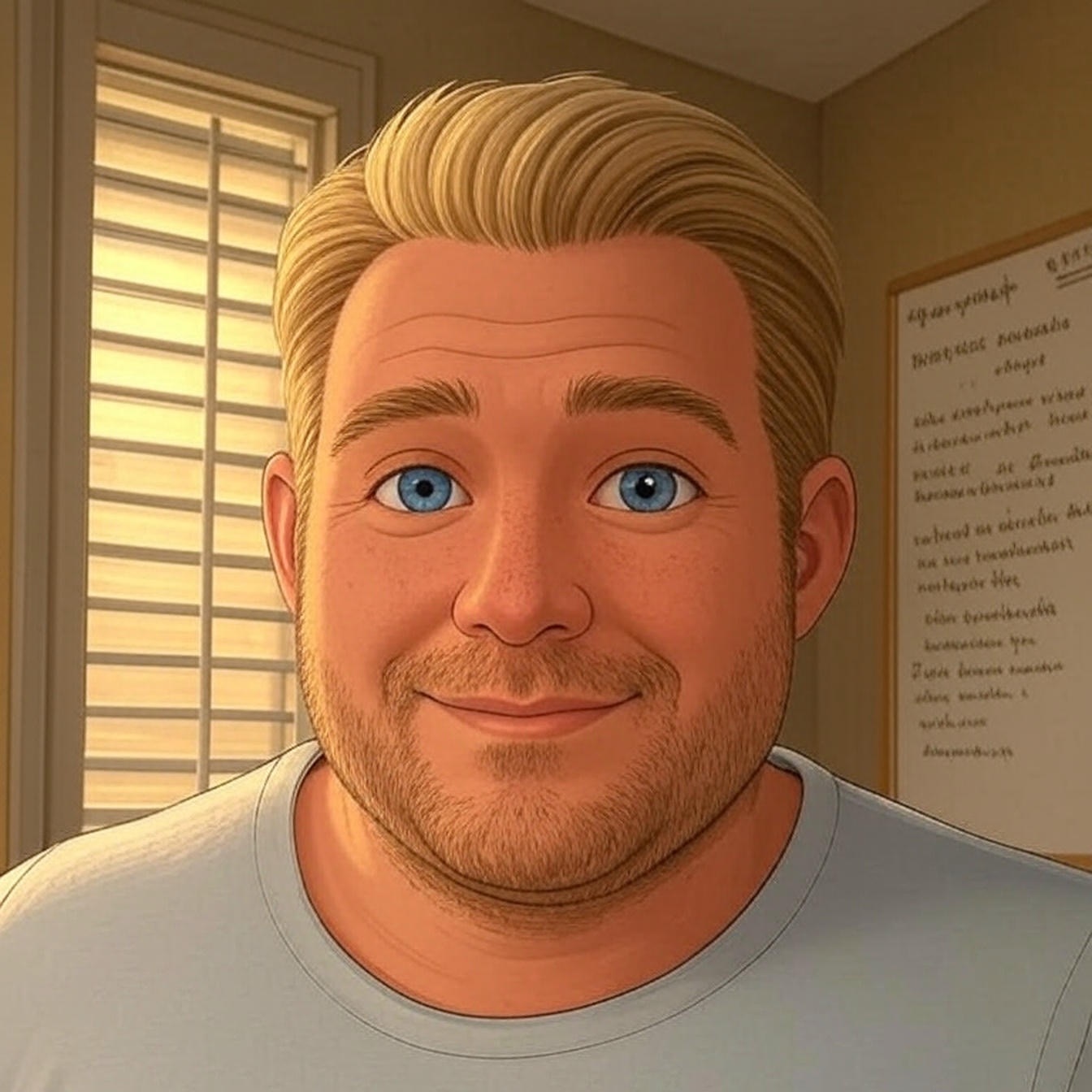Since the release of WordPress version 5.5 (August 2020), we’ve had the ability to enable or disable auto-updates for plugins and themes in the WordPress dashboard.
I know for some, like those business owners that manage their own sites, this has been a welcomed feature. You’ve likely been told or have read that you should always keep your plugins and themes up-to-date because it’s a security risk. So now you don’t have to deal with those pesky updates, right!?
While that is true most hacks and security risks happen to sites running outdated software, it’s not necessarily always a good idea to blindly run these updates.
In our experience supporting WordPress websites, most of the issues we resolve for our customers are directly related to an update of some sort.
Enable or Not to Enable Auto-Updates?
We recommend that you do NOT enable auto-updates.
In fact, when we perform our regular maintenance on our customer’s sites, we double-check to make sure they have not gone in and enabled auto-updates for any of their plugins or themes.
The rest of this article will outline why we make this recommendation and how it can save you time and money.
The One Exception
Let me start with explaining the one exception to this, don’t enable auto-updates, rule.
WordPress has another feature that is designed to help prevent a white screen of death scenario if an error occurs with your active theme (for example, an update goes wrong or a coding error occurs), WordPress will switch to another installed theme, usually a default 20something theme.
We recommend that you keep the latest 20something theme installed, and enable auto-updates for that theme.
Go to Appearance > Themes > Theme Details then click “Enable auto-updates”

Are WordPress Automatic Updates safe?
With the introduction of PHP Error Protection in WordPress version 5.2, it is relatively safe to use the auto-update feature, however, that is a perfect world scenario. In a perfect world, the worst thing that could happen is that the update triggers a fatal error, that is caught by WordPress which then pauses the plugin to prevent a white screen of death situation.
In these cases, WordPress should also trigger an email that is sent to the admin email address, but if you don’t receive this email, you may never know your site has a fatal error until you try to log in to the WP admin.
You won’t want your site to operate in this status for long, the next auto-update or the installation of a new plugin could trigger another error and crash your site, resulting in the need to hire a developer to fix it fast.
The Common Issues we’ve Experienced with Auto-Updates
Below I will outline the most common scenarios and issues we’ve had to troubleshoot and resolve related to auto-updates.
Major Updates
These are updates that usually involve a complete makeover or revamp of the plugin or theme that changes the way it looks and/or functions.
These types of updates are not always backward compatible and sometimes have updated system requirements, i.e supports only PHP 7.4+, which would mean if your site is running PHP 7.3 or 5.6 it’s likely to create a fatal error and crash the site.
The changes in these major updates can also create new conflicts with other plugins that worked fine in the previous version.
Fatal Errors
I mentioned a couple of causes of fatal errors in the previous section; outdated systems (i.e old PHP versions), and new plugin conflicts created by changes made in the plugin.
Fortunately, WordPress has some built-in crash protection, as previously mentioned, so that your site doesn’t crash for logged-out users, but will sometimes make the admin unaccessible.
Older Out-of-Date Websites
In our years of providing support and maintenance to our customers, we’ve noticed a substantial reduction in issues in sites that keep their software up-to-date.
That does not just mean WordPress, it also includes themes, plugins, PHP, and MySQL.
If you have a custom theme that is more than a couple of years old, you may need to either have the developer make some updates to support changes made in more recent versions of PHP or consider a new theme.
We recommend using one of these theme frameworks, which are kept up-to-date by the developers and in. most cases will not require paying a developer to fix.
If your hosting provider is not keeping up the minimum requirements for running WordPress, you need to find a more reliable hosting provider like the ones listed below:
Why did WordPress add this auto-update feature if it’s not reliable?
One aspect of these features is in line with what we’ve found, which is, performing weekly maintenance on WordPress sites, updating plugins, optimizing databases, etc, has proven to reduce the number of issues our customers experience.
However, I think the biggest reason for this addition is to help increase the competitiveness of WordPress with other website builders like Squarespace and Wix (not recommended).
WordPress use to be more raw or basic than it is today, which made it more difficult for the average user to manage and maintain their own site, especially when there were issues.
The introduction of features like auto-update and fatal error protection reduces the amount of developer time needed by the average non-tech user to maintain their site. Which in turn reduces the cost of owning and operating a website.
Should I use my hosting provider’s auto-update feature?
It depends. You will want to ask your hosting provider how these auto-updates are handled. I have listed a few of the important questions you should ask them.
- Do they perform a backup before and after the updates?
- If the update fail doe they automaticlaly revert to the backup?
- Are they managing thier own update system or just enabling the WordPress auto-update feature?
- Can you set peramitors such as, skip the next update, or don’t auto-update major releases?
The top managed WordPress hosting companies like WP Engine and Nexcess do have a good auto-update feature that you can feel safe using.
One of the protocols for hosting with WP Engine is that they require your site to be on the latest version of WordPress. and. if you do not automatically update within a specified time period, they will automatically update WordPress for you.
I would recommend that you check out WP Engine and Nexcess if you’re looking for a more done-for-you approach to running a WordPress website, but don’t want to pay the fees associated with a service provider like WP Mantis.
How do I make WordPress update automatically?
WordPress has automatic updates enabled by default for minor releases. This means that when there is an update pushed out from WordPress for a fix, patch, security vulnerability, these updates will be processed automatically.
If you’re determined to enable auto-updates for your plugins and themes, these quick screen recordings will show you how to do that for both.
Plugins Auto-Update
- Go to Plugins
- Click Enable auto-updates

Theme Auto-Update
- Go to Appearance > Themes
- Hover over your theme and click Theme Details
- Click Enable auto-updates

The Wrap Up
I will state again, we do not recommend that you enable auto-updates especially for plugins. There is that one exception (mentioned above) to the rule for the default (backup) WordPress theme (20something).
Instead of using auto-updates, we recommend that you use a done-for-you service like WP Mantis Maintain care plan. This will ensure your site is always safely updated and running at its best.