The Post Info line, is usually found below the title of your blog post. Here is a screenshot of how it looks on our blog.

It displays the date the post was published, the author name, a link to the comments, and a link to edit the post (only visible when logged in).
I am going to show you how to remove the date from this line.
With Genesis you have two options, edit your functions.php file or use a Genesis plugin.
1. Editing Your Child Themes functions.php File
/** Customize the post info function */
add_filter( 'genesis_post_info', 'post_info_filter' );
function post_info_filter($post_info) {
if ( !is_page() ) {
$post_info = '[ post_date ] by [ post_author_posts_link ] [ post_comments ] [ post_edit ]';
return $post_info;
}}
/** Code courtesy of StudioPress Code Snippets */
We’re only going to edit one line of the above code:
$post_info = '[ post_date ] by [ post_author_posts_link ] [ post_comments ] [ post_edit ]';
You’ll need to delete the [ post_date ] shortcode.
(Note: These shortcodes are Genesis specific (list of Genesis shortcodes). Meaning they don’t work in just any WordPress theme.)
My edited line looks like this:
$post_info = 'By [ post_author_posts_link ] [ post_comments ] [ post_edit ]';
Save your functions.php file and you’re done.
2. Using a Genesis Plugin
Install the Genesis Simple Edits plugin. This plugin only works with the Genesis Framework.
Once the plugin is installed and activated, you’ll need to make one change to the plugin Settings.

You’ll need to delete the [ post_date ] shortcode.
Your edited settings look like this:

Then Save Settings, and you’re done.
NOTE: If you have the Genesis Simple Edits plugin activated, and try to edit the Post Info by editing your functions.php file, your changes will not render, you will have to make the changes in the plugin settings, or deactivate the plugin.
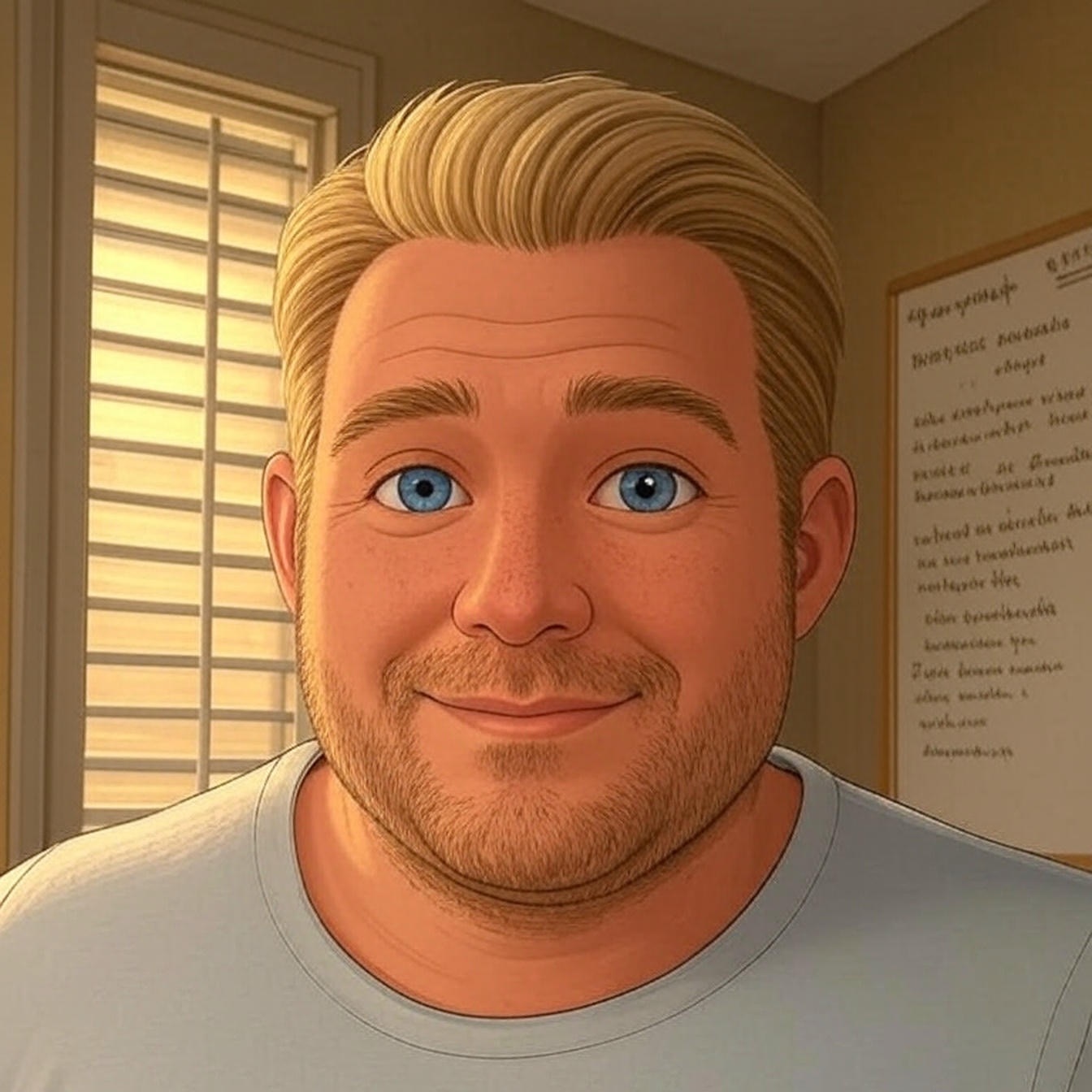
Hi,
How would you remove the date and then place it in a different location from the author name?