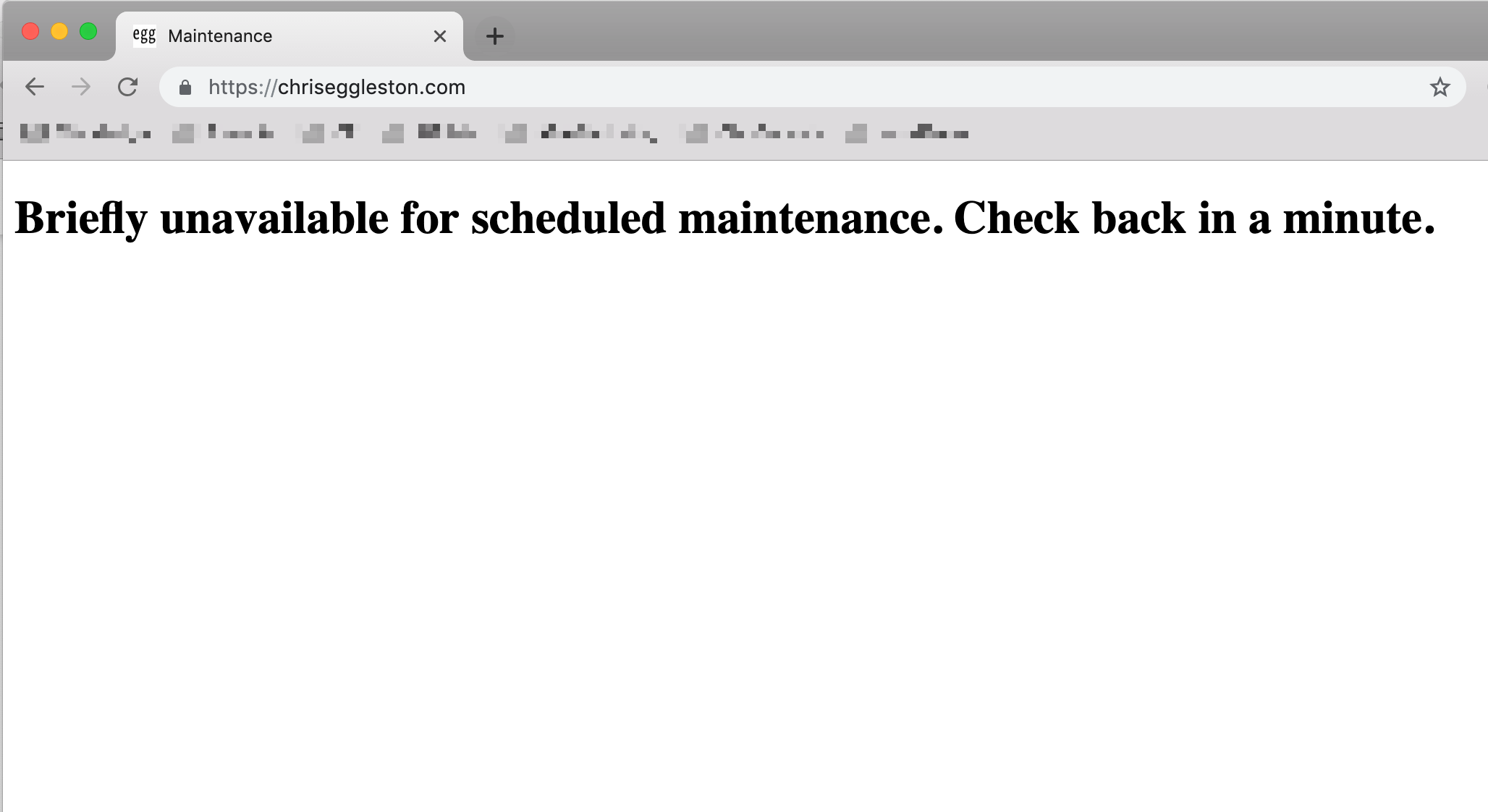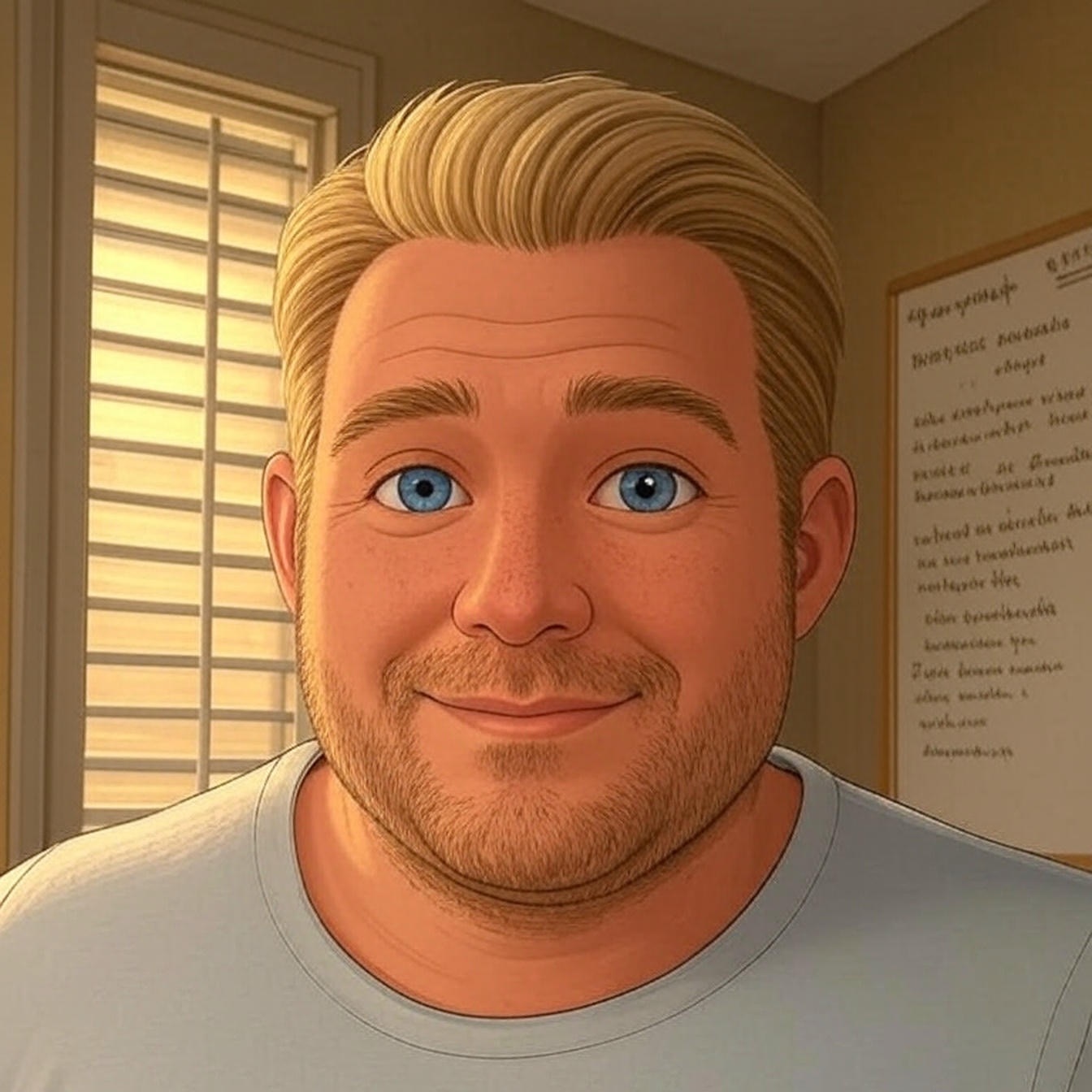In this article, I’ll explain what typically causes this “Briefly Unavailable for Schedule Maintenance. Check back soon.” message in WordPress and show you how-to easily resolve the issue.
This is what it looks like:

What’s the Cause?
This maintenance message is not really an “error”, and sometimes doesn’t even mean there is a problem at all.
This message is triggered automatically by the WordPress core software any time you run updates on plugins, themes, or WordPress itself.
In most cases, you’ve never seen this message because the updates process so quickly you don’t even by the time the page has refreshed the updates are done and the message gone.
The other common cause for the maintenance message not clearing automatically, could be due to a server/host time out. If the server resources max out, it will prevent the update process from completing, leaving the maintenance file enabled.
That said, if you are seeing this WordPress Maintenance message for a long period of time, say two or three minutes and longer, chances are something didn’t process correctly.
Since this file is activated during updates, when the updates finish, it should also be deleted automatically. However, sometimes the deletion event doesn’t process and the .maintenance file stays active (pictured below).

If a plugin or theme, or more likely WordPress Core, fails to successfully complete an update, this message will remain active, keeping your site inaccessible.
Fortunately, getting your WordPress site unstuck from the “Briefly Unavailable for Schedule Maintenance.” is pretty simple.
Do-It-Yourself Fix
To fix this issue, you will need to be able to access your website files directly on the host since you will not have access to the WP Admin.
You can do this through FTP and/or the hosting File Manager if provided by the host.
I will not go over how to connect to FTP or find your hosting File Manager, either of the options can be learned by calling your hosting provider for direction.
Here are the steps to follow once you’ve gotten access to your website files.
Step 1: Delete/Rename the File
It is really that simple, just delete the file and the message will go away. You can also rename it or just remove the .(dot) as shown below.

Step 2: Check your site
Just make sure there are no issues. As I mentioned, this can be caused by a failed update of a plugin, theme, and/or WordPress core.
If that is the case, you will notice you have White Screen of Death, or the site just looks funky.
In either case, you will have to dig a bit deeper into what update failed so that you can redownload or reinstall it.

Step 3: No issues!?
If there are no issues you’re done, problem solved, crisis diverted! Congratulations!
The Wrap Up
While this is not a big deal, I get that it can be scary and frustrating to deal with. Hopefully this article has helped you resolve your problem and you’re back to the blogging!
If you need further assistance, feel free to use the chat option to the right, or order a One Time Fix and let the WP Mantis devs fix this issue for you!
Also feel free to use the comments below for any feedback.