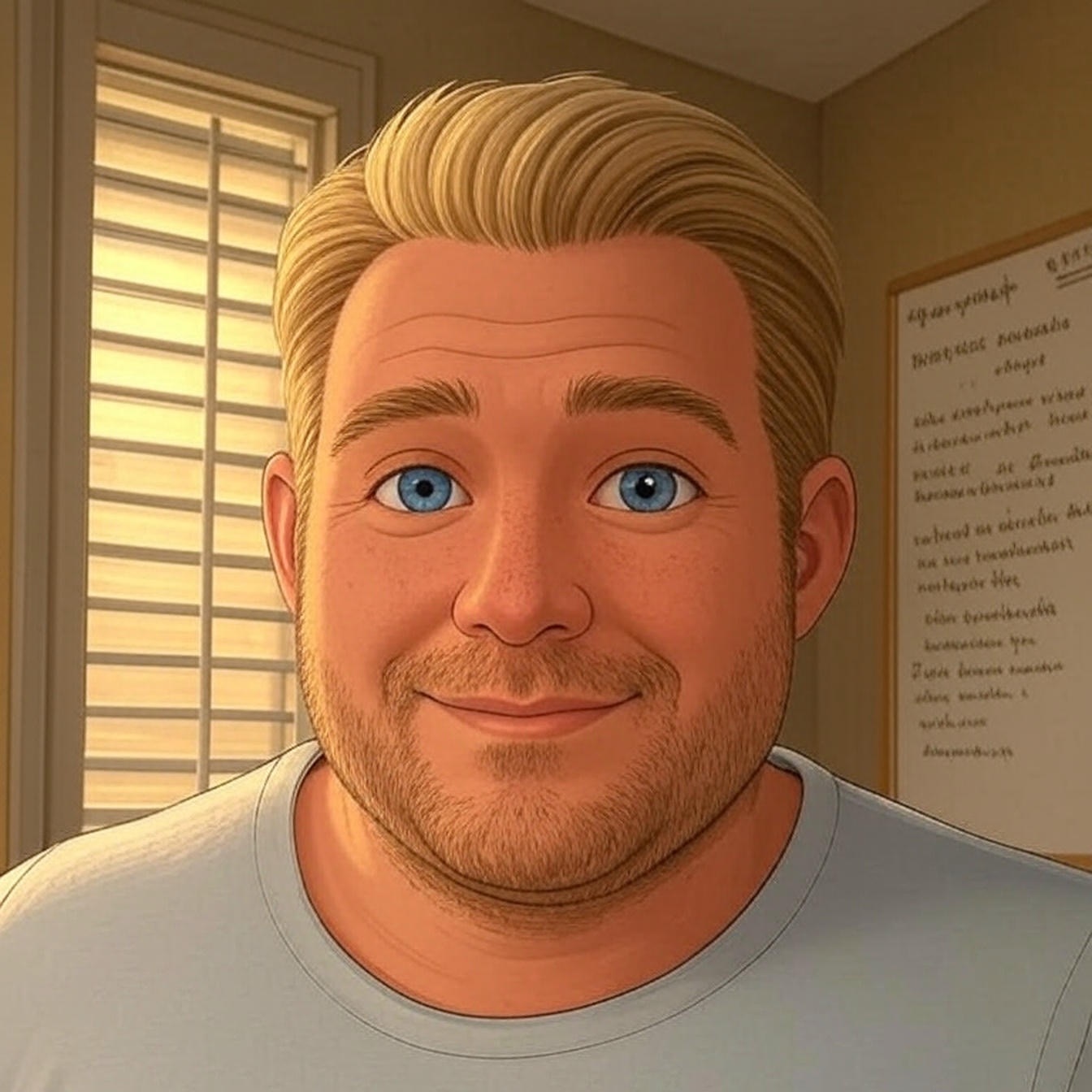Lately, I’ve had several customers contact me because they’re installing WordPress with the cPanel Installatron tool and I’ve got to say, I’ve been quite impressed with what you can actually do with it.
These recent support request got me curious enough to spend some time playing with Installatron and really testing its limits.
In this article I’m documenting the things I think are less known and really helpful to less techie-minded individuals. Although, you’d be surprised how many developers use Installatron every day.
Now before we get started. I should mention, cPanel Installatron doesn’t just work for WordPress. It has the ability to auto-install a hundred plus apps. However, I care only for WordPress!
Install New or Import

New Installation
The new install is pretty clear. It allows you to specify where you want to install the WP, create your user creds, and several other settings.
When you run the new install, it creates a database, installs files and runs the WordPress install to configure the site with the database.
.png?X-CloudApp-Visitor-Id=2478607)
Migrate / Relocate a WordPress Install
To relocate a WP install you’re essentially just moving the site from one directory to another on the same hosting account.
This is a setting within Installatron, you simply select the domain for the site you want to move, and the specify the new directory, or where you want it moved too.

When you’re migrating, you’re usually moving your site from a different hosting account or company to a new hosting account.
This process has a couple more steps and requires that you have the FTP login information for the hosting account where you are moving your site from.

Managing Your WordPress Installs
Once you have an install you’ll be able to manage it from within Installatron. You’ll have a dashboard that looks like this:

The arrow is pointing to the location of this specific installation of WordPress. You could also use better names instead of “My Blog” to differentiate your list.
The box in the upper right with the five icons are all of your available actions. I’ll go over them from left to right.
The Circle Down Arrow
This is only present when there is an available core update for WordPress. By clicking the icon, Installatron will automatically update WP.
The Wrench
When you click on this icon you can edit your installation. Change username and password, change other settings like enable/disable auto updates, turn on/off two-step auth, enable/disable login limits, and most of the other settings you went through when originally installing WP.
Arrow to the Right
This will allow you run a backup of your WordPress content. There are two disadvantages to this backup feature which make it a poor solution for long term protection.
- It only exports the content and creates a .sql file (database dump)
This doesn’t backup your wp-content folder which holds your media files. The database dump is enough to get your page and post content back, but that’s not a complete backup.
- It’s stored in your wp-content folder on your hosting account
If something were to happen to your hosting account, cancelled/deleted, all files deleted via FTP, so was your backup. It’s best to store backups off site.
Wavy Down Arrows
This icon will allow you to clone your WordPress install. If you want to copy a site exactly and set it up on a subdomain or another domain name, you can clone it to a new directory assigned to that new subdomain or domain and Installatron will update the database URLs etc.
This is great if you’re a developer and have a template you use every time you launch a new client project, you can have an install that you clone every time into a new directory in your dev environment and start from there.
The X
This is the Uninstall or delete.
Uninstall is actually better than delete because it removes all the WP files and wipes out the database. Only do this if you really don’t want the install anymore. Calling your hosting provider and complaining won’t get the site back if you deleted it.
The Tough Truth … WordPress cPanel Installatron …
… It’s not perfect!
While using the WordPress cPanel Installatron feature can be helpful, it’s not always reliable.
In fact, I got a support request today from a customer who was trying to use Installatron to migrate a WordPress site from HostGater to GoDaddy.
After going through the fields with him, he kept getting errors. No matter what I tried it wasn’t working. So in this case, I recommend doing a manual migration. It takes a little extra work, but it’s not like digging ditches!
But if it’s just too much work for you, just order a One Time Fix and I’ll do it for you (fees do apply)!