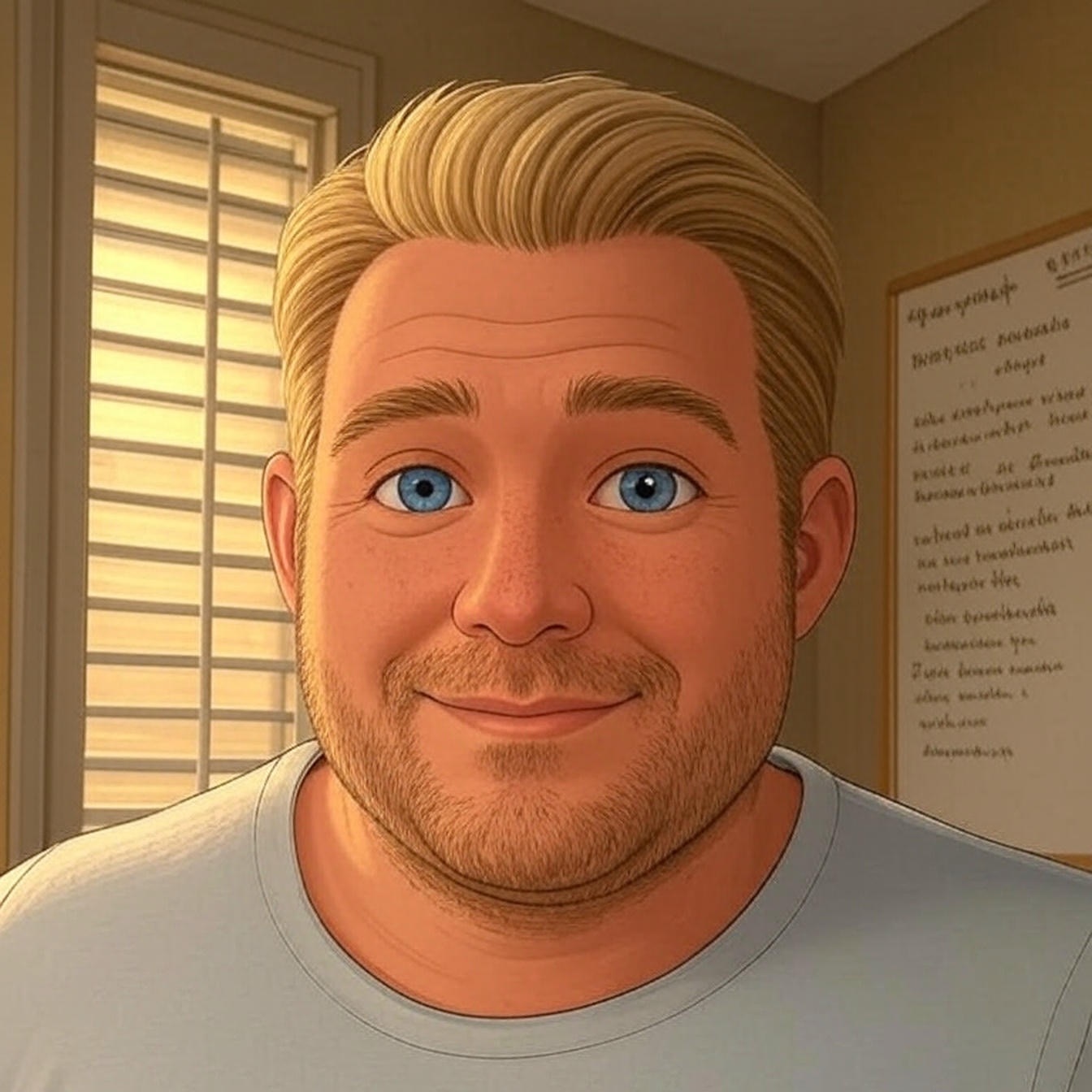In this article I’ll share the details on Site Health Check, it’s features, benefits, why it matters, how to use it, and how to extend its power to help you better manage your and your clients websites.
What is Site Health Check
Now part of WordPress core, with the release of 5.1, this feature will provide PHP compatibility checks and notifications. Plus it will protect against WSoD (white screen of death) lock outs.
As stated by the Health Check core team,
“The goal of this “sandboxing” should be to catch/track WSODs and then provide a mechanism for users to still get into the site’s admin backend to update/deactivate/replace the offending plugin.”
Let me give you a couple examples.
From our experience, the majority of issues or fatal errors that you see with a WordPress site are caused by incompatible software. Which makes this update so powerful.
What does incompatible software mean?
Incompatible software could be caused by one or more of the following.
- A plugin or theme conflicting with the latest version of WordPress
- A plugin that does not support your current version of PHP
- WordPress not compatible with your current version of PHP
- Your theme using deprecated PHP code
With Site Health Check (SHC), you’ll know where you stand before you make any updates or install any plugins.
Checking Your Site PHP Version
SHC will tell you if you’re currently using a version of PHP that is insecure and below the recommended minimum version.

NOTE: WordPress has upped their recommended minimum PHP version from 5.2 to 5.6 and are expected to increase that to 7.0 later in 2019.
As of December 2018, any version of PHP below 7.1 is no longer supported, which means it is no longer being updated and patched. Which makes it a security vulnerability.
Checking for Plugin PHP Compatibility
WordPress is now enforcing the PHP requirements set by plugin and theme developers. When locating a plugin in the repository that does not support the version of PHP your site is using, you will NOT be able to install it. You will see a message like this.

More Control Over the WSoD
One of the most common results of these compatibility issues is the white-screen-of-death (WSoD). Which in the past, would prevent you from being able to access the WordPress Admin to deactivate the offending plugins.
Without the Site Health Check mechanism you would need to either deactivate the plugins and/or themes via FTP or through the database.
You can read more about how-to troubleshoot WSoD here.
With the new SHC feature of WordPress core, when a plugin or failed update causes an issue that would result in a WSoD, you will still be able to access the WP Admin so that you can disable plugins and resolve the issue.
The front of site, what your visitors would see however, will still result in a white screen or in some browsers a 500 Internal Server error.
And potentially visitors will now see a message like this:

Why It Matters
If it hasn’t been made clear through this explanation of what Site Health Check is and how it works, it matters because SHC will make it easier to better support and manage your clients websites.
At WP Mantis, we’ve been using the Site Health Check plugin to help us better support our customers, however, the adoption of these features into WP core is very exciting.
Which leads me into the next thing I want to cover.
How to Extend Site Health Check
As mentioned there is a plugin you can install called Site Health Check.
This plugin adds a few additional features that are beneficial for troubleshooting and maintaining a health WordPress website.
Site Status
This feature shows critical information about your WordPress configuration and items that require your attention.
Debug Information
This is extremely helpful when working with a plugin developer or theme developer to resolve issues as a result of some conflict with your site and their plugin/theme.
Troubleshooting
This one is really exciting. Typically when you run into fatal errors or even a WSoD, you have to deactivate your plugins and switch your theme to a default 20something. Then you have try and figure out which plugin is causing the problem.
By enabling the Troubleshooting Mode, all plugins will appear inactive and your site will switch to the default theme only for you. All other users will see your site as usual.
A Troubleshooting Mode menu is added to your admin bar, which will allow you to enable plugins individually, switch back to your current theme, and disable Troubleshooting Mode.
PHP Information
Easily get the info you need about your PHP version and the current PHP settings. Things like memory limit, max execution time, upload file size, etc.
Tools
There are two cool features here.
- File Integrity
- Email Check
File Integrity is a quick way to make sure your core WordPress files are all intact and let you know if there is any difference between your files and the ones hosted on wp.org.
Email check is a quick way to test the wp_mail function to make sure your WordPress install is properly sending email.
How to Leverage These Tools
If you’re supporting WordPress websites, you are going to need to do some trouble shooting at some point.
With these tools you can provide better support and get the information you might need without having to have hosting access or bothering your client.
You can use them to help you be more proactive when updating plugins or adding new ones.
They’ve enabled us to troubleshoot and resolve problems much quicker then without them.
You don’t have to have the plugin installed and active at all times, with the WSoD feature in core, you will still be able to access the WP Admin to add the plugin and use it for troubleshooting any issues.
The Wrap Up
I get that you may not like this part of the job.
You may be a great designer or developer and prefer to just focus on building sites. You could be a marketer without any technical ability.
While these tools are helpful, you still may prefer to avoid doing the problem solving and dealing with the bugs and errors that will occasionally pop up.
If that is the case, you might be better off leveraging the WP Mantis White-Label WordPress Support Program.
Regardless, I’d encourage you to take a few minutes and play with the new features and install the plugin so you know how it works.
credits: All images borrowed from make.wordpress.org post.